Managing your Wi-Fi access point is often necessary when you want to update specific Wi-Fi router settings, such setting up a secure Wi-Fi password or configuring a guest network with restrictions. Wi-Fi routers typically come with a default password from the manufacturer. However, some may have a username and password printed on a label attached to the router.
Accessing the administrative web interface is typically performed by accessing the router’s IP Address. To access the administrative web interface:
First, connect to the Wi-Fi network. If you are not familiar with how to connect to a Wi-Fi network.
Second, open a command prompt. To accomplish this, select the Start Button, then type “CMD“, then open the Command Prompt app.
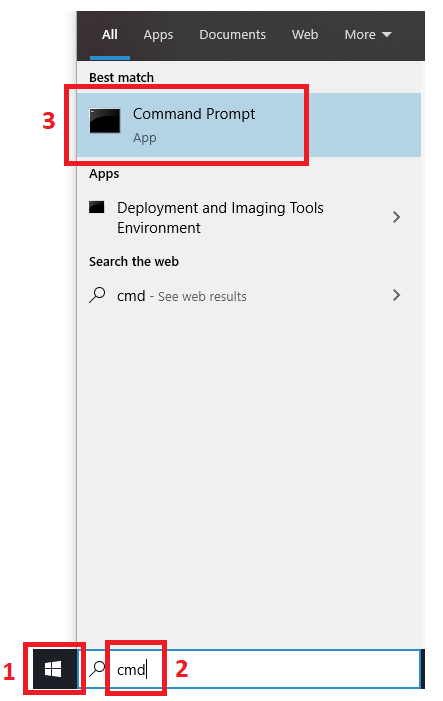
At the command prompt, type the word ipconfig and press Enter. This will display the IP Address and Default Gateway assigned to your computer.
The Default Gateway IP Address is the network address of the router. This is how we access the Wi-Fi router’s administrative web interface. Take a note of the Default Gateway IP Address. In the picture below it is 192.168.0.1.

Open a Web Browser, such as Edge, Chrome, or Firefox.
Then, type in https:// and add the Default Gateway IP address to this. Look at the example below:

This will then take you to your Wi-Fi router’s administrative interface. During this process, you may be prompted to accept the security certificate associated with this device. That is ok. You must accept it.
